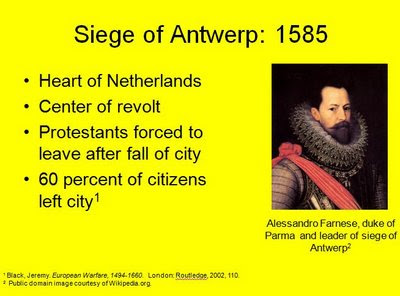 Left: Properly footnoted PowerPoint slide; click image for larger size
Left: Properly footnoted PowerPoint slide; click image for larger sizeIn a recent lecture I poked a bit of self-deprecating fun at myself for an especially erudite definition of a term that I put into a Microsoft PowerPoint presentation.
"Whoa - that's WAY too smart for me to have thought of on my own," I intoned. "I just HAD to have copied that from someplace."
The students chuckled, as this was an intended joke, but then I started thinking out loud.
"As I stand here," I said, "I regularly remind my students about the importance of proper citation in their work, and I wouldn't dream of writing a paper without copious footnotes, yet I think nothing of copy-and-pasting images and text into my PowerPoints."
I promised the class that I would do some research on the subject, and I have spent some time over the past day reading up on the use of citations in PowerPoint presentations. As I suspected, most style guides now recommend the use of citations for copyrighted material used in presentations, and some guides even recommend that ALL material not the property of the presentation author should be cited.
Yet there is a problem for historians, who still use the footnote/endnote citation method best exemplified by the Chicago Manual of Style: PowerPoint does not offer a footnote or endnote tab. However, after some experimentation, I developed a fairly simple method for footnoted references, which I share below. Feel free to offer any suggestions or criticisms in the Comments section of this post.
Footnotes in PowerPoint Presentations
1. You will need to add the superscript button to the Quick Access Toolbar. Right-click on the tool ribbon and highlight "Customize Quick Access Toolbar." Next, select "Choose from commands not on the ribbon," highlight "Superscript," and hit the "Add" button. This will move the Superscript button to the Quick Access Toolbar, and you can hit "OK" to make this change permanent in your PowerPoint toolbar.As Gigi Peterson noted in an excellent article entitled "Doing the “Write” Thing: Reflections on Academic Integrity," following proper citation practices in classroom presentations is not just good scholarship, but it also allows educators the opportunity to model these practices and set the example for our students.
2. When you want to add a superscripted footnote, hit the Superscript button and type the appropriate number. Hit the Superscript button again to turn off the function.
3. Next, go to the "Insert" tab and select "Text Box." Hit the Superscript button, type the number, and add the citation information (author, work title, publisher, year, and page number). You can adjust the font size to 10 or 12 to make the footnotes smaller and less obtrusive. I also recommend using the Slide Master (under the View tab) to set up the placement of an automatic text box at the bottom of every slide for your footnotes.
4. For endnotes, you will need to create an extra slide at the end of the presentation and manually type the endnotes using the same procedures as above. Of course, if someone has a question during the presentation such as "where did you get that picture," you will have to scroll ahead to the footnotes page. I personally think that the same-slide footnotes make better sense, but this is an aesthetics problem.
One could make the argument that classroom teaching constitutes an example of the fair use doctrine, and you probably would win that debate on legal grounds, but ultimately instructors can best teach the high standards of academic scholarship by demonstrating this behavior in every lecture.




